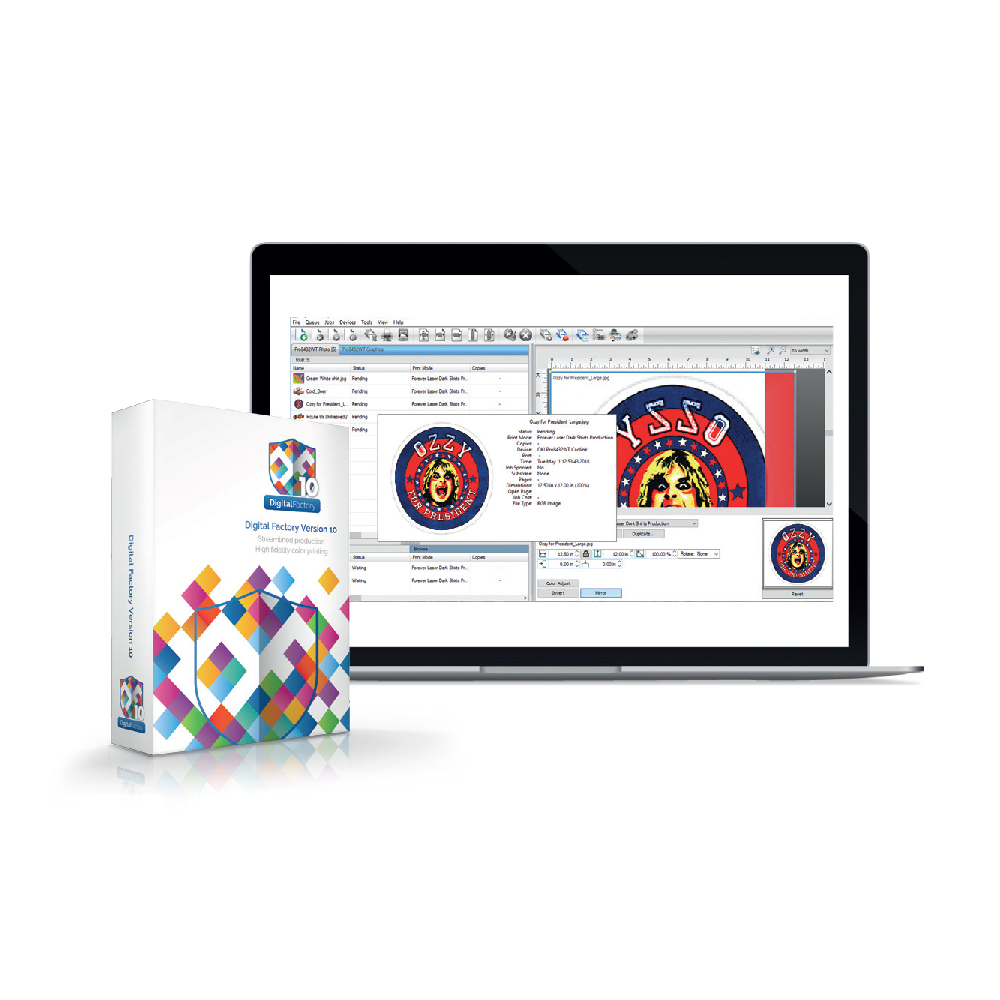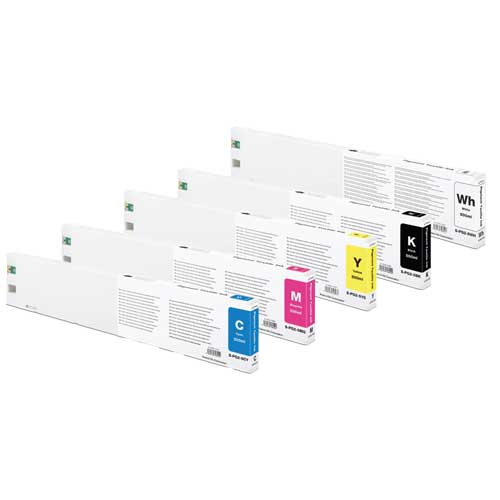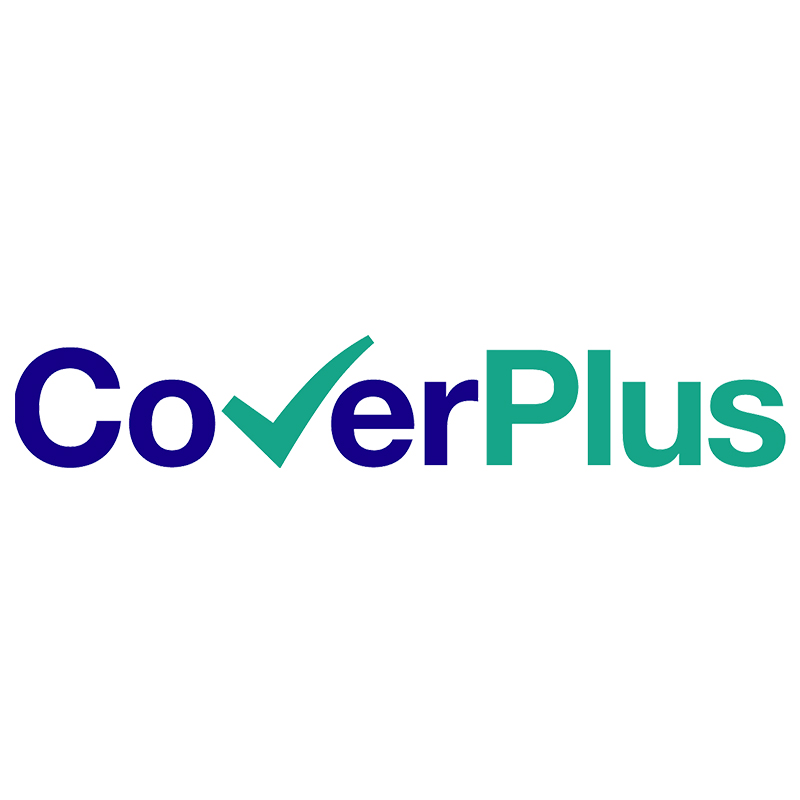The printed colours do not look correct. They do not look like what you see on your monitor?
Your print head nozzles could be clogged. Run a nozzle check on a piece of clear film to see how the nozzles are firing. Do a daily maintenance. Run a head cleaning and a nozzle check in repetition to see improvement. Use a powerful cleaning and a nozzle check in repetition to see improvement. See for Print head clogging problems. On the photo image has been attached another ICC Profile from its embedded. Picking another profile with a smaller gamut, like sRGB, can limit the number of colours you can print. Picking a profile with a larger gamut space like Kodak Pro Photo RGB can lead to false expectations or “neon” like colours on output.
For the RGB, CMYK, and Grey photos you need to select always “Preserve Embedded Profiles”. This ensures that Photoshop does not automatically convert or alter your files in any way. The thing to think about here is that the more you “convert” your files to other spaces the progressively more you can “degrade” the image. You have a vector image with an ICC profile or in RGB mode. When working with vector images in Corel Draw always work in CMYK mode and while exporting the file into TIFF uncheck the Apply ICC Profile option and save it as CMYK to obtain the given colours from the printer. Usually when a colour prints out wrong it is because a nozzle is clogged. If you are trying to print out an orange image but all that prints out is yellow, then that means the magenta is clogged and that pigment can’t mix to produce the orange. The biggest part of your Texjet plus is to check for, is the capping station. Make sure this ALWAYS stays clean. The print head uses this to dock when the printer is not in use to ensure the print heads do not dry out. The print head also uses this during a head cleaning. If the capping station is dirty, the printer cannot do a head cleaning properly, thus not working out the nozzle clog.