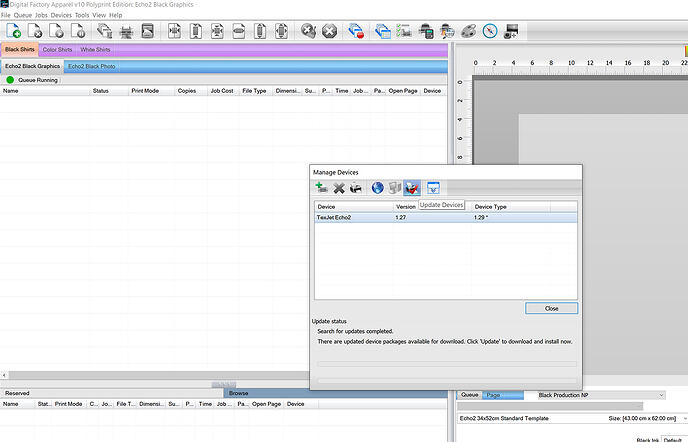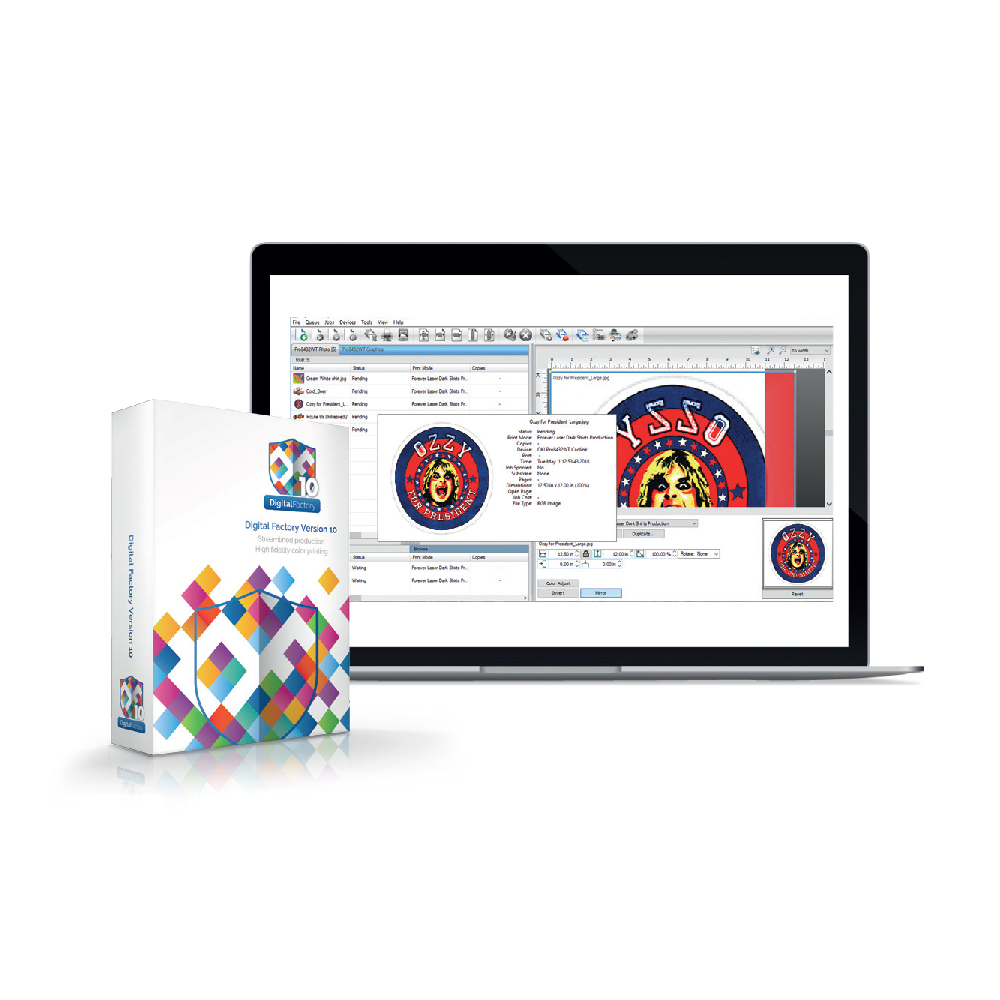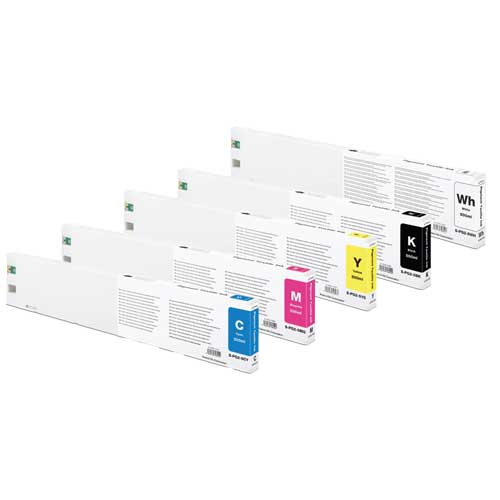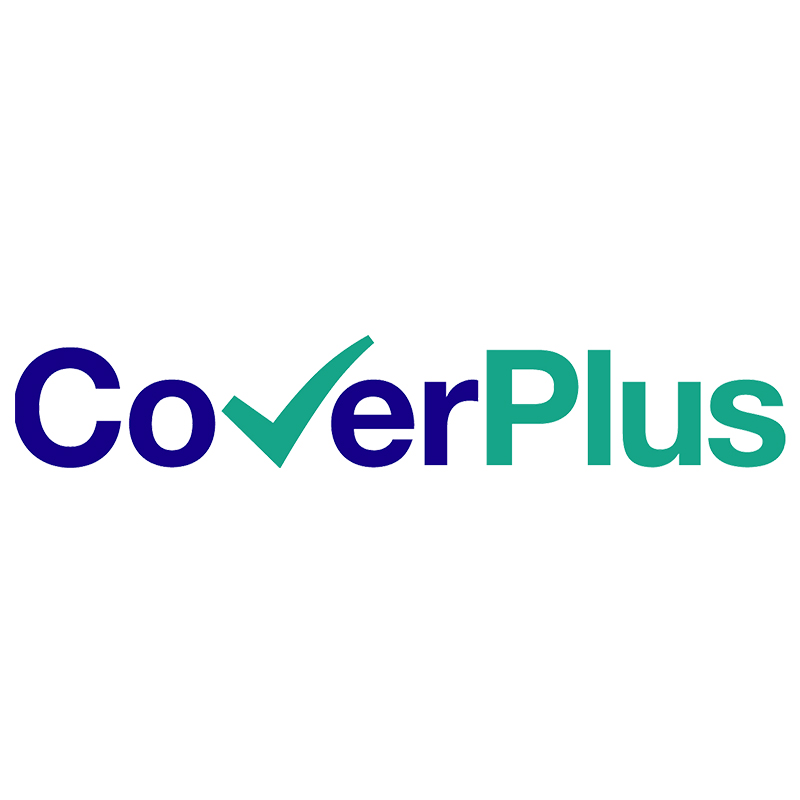How to get the latest updates in Digital Factory Apparel Polyprint Edition v10
A guide on how to update the printers’ drivers to the latest edition and the software as a whole, in order to get the new features released.
Digital Factory Apparel Polyprint Edition is a software that constantly undergoes updates in order to provide the user with new features that will allow him to keep up with new product releases and of course, make the printing process easier. For this reason, the user should always check for software updates, but also must keep an eye on updates regarding the device’s drivers.
How to update the software
- Step 1: Open Digital Factory Apparel Polyprint Edition v10.
- Step 2: Select from the top bar Help and then Check For Updates.

Caution: After the update, all settings will reset to default. Please ensure you have saved locally on your hard drive the jobs you wish to keep from the Reserved section and any custom templates or print modes.
- Step 3: At the window that pops up, click on Next.
- Step 4: Wait for the update to finish and press Close.
How to update the device’s drivers
- Step 1: Open Digital Factory Apparel Polyprint Edition v10.
- Step 2: Select from the top bar Devices and then Manage Devices.
- Step 3: Select the Earth icon from the top bar to Check for Cloud Updates. Internet connection is required.
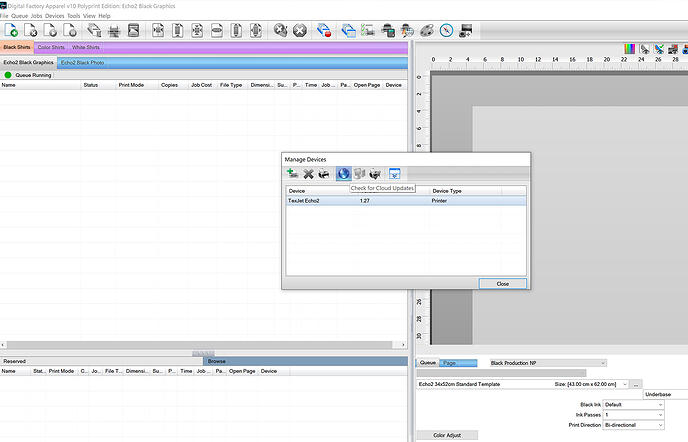
Caution: After the update, all settings will reset to default. Please ensure you have saved locally on your hard drive the jobs you wish to keep from the Reserved section and any custom templates or print modes.
- Step 4: Select the Device that has available updates and click on the Update Devices icon from the top bar. When finished, press Close.