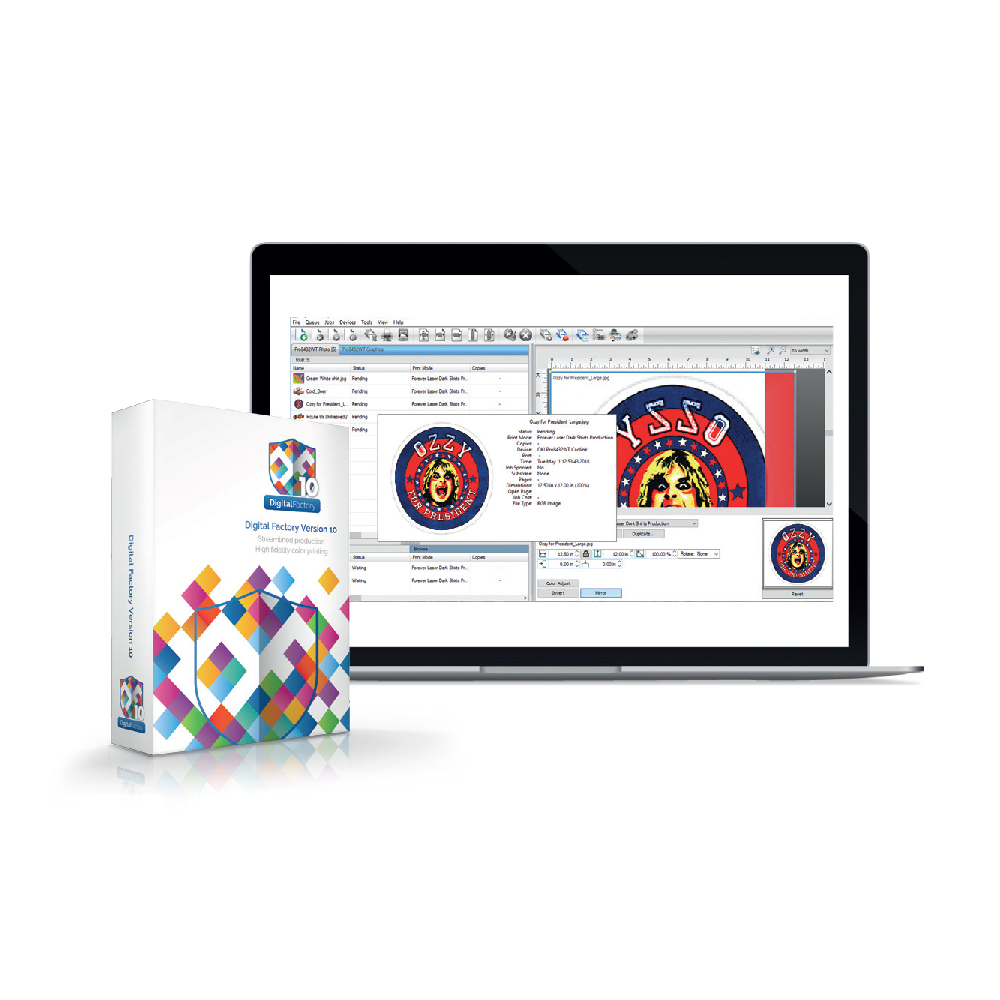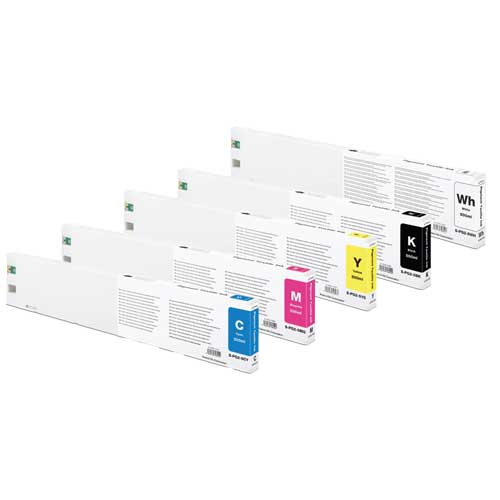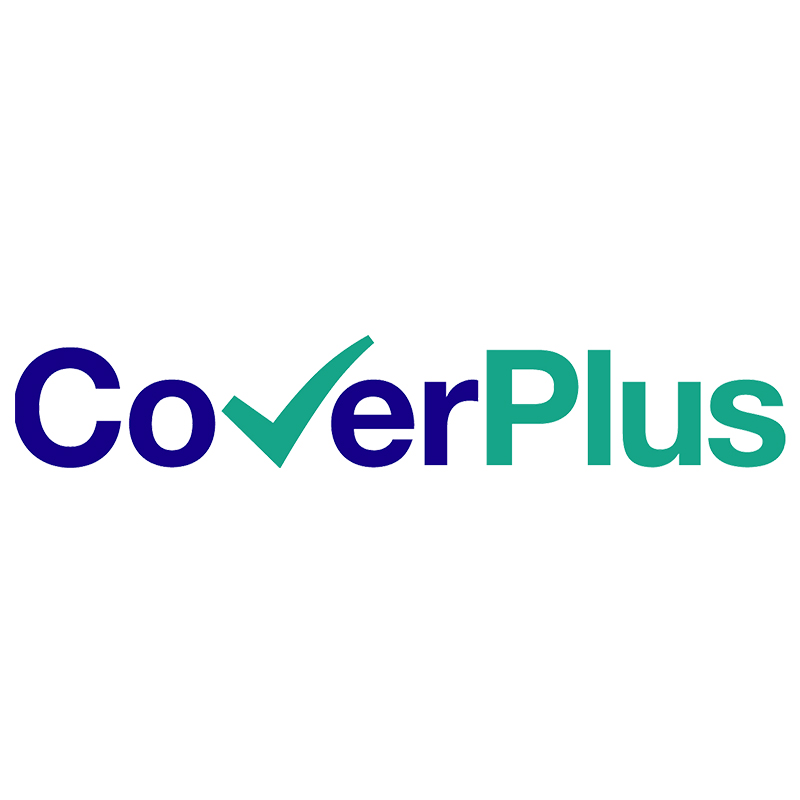Daily & Weekend Maintenance
TexJet Echo2: Daily & Weekend Maintenance Guide
A useful step-by-step process on when and how to correctly perform daily and weekend maintenance on TexJet Echo2 printer.
When in operation, the printer builds up ink residue and even fibres are gathered after multiple prints. The parts that are more often subjected to this are the printhead, the wiper and the capping station, therefore they should be inspected frequently.
Daily maintenance should be performed at the end of each production day, after the printing is finished, in order to clean those specific compartments and ensure that they operate properly for future use. If you plan to leave the printer idle for a few days or up to a full month, then Weekend Maintenance should be performed.
Procedure
- Step 1: Press Shift + Down Button at the Platen Control panel to enter Maintenance Mode.
- Step 2: Follow the instructions that will appear at the Platen Control panel. Tap on the Service button at the Printhead Control panel. Choose Maintenance, Print Head Cleaning and Head Cleaning.
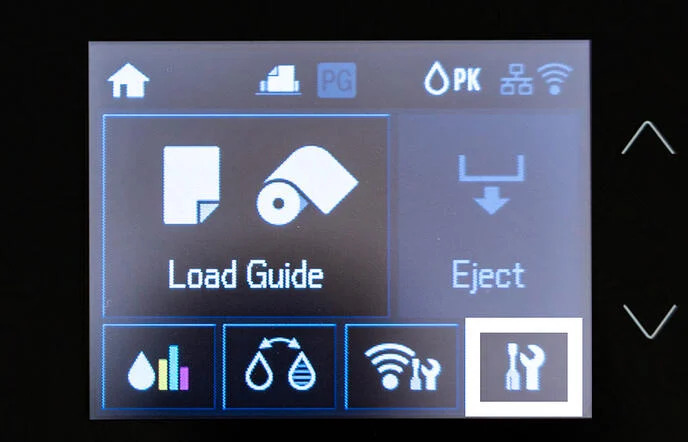
- Step 3: Wait for the Printhead Control panel to turn off.
- Step 4: The printhead is released. Push it away from the capping station in order to clean both of them.
- Step 4: The printhead is released. Push it away from the capping station in order to clean both of them.
Note: During maintenance procedures, do not let the printhead unlocked for more than 5 minutes.
- Step 5: Clean the rubber surroundings of the capping station, using a cleaning swab and cleaning liquid.

- Step 6: From the right side of the printer, turn the gear anticlockwise to release the wiper. Clean it as well.
- Step 7: Clean the surroundings of the printhead bottom, using a cleaning swab and cleaning liquid.

Caution: Avoid touching the head mirror while performing the maintenance, as it might be scratched. This will result in the permanent loss of several nozzles.
- Step 8: With the pipette provided with the TexJet series printer, fill the capping station with cleaning liquid.

Note: It is highly recommended to use cleaning liquid from the same manufacturer as the inks installed on the Texjet® series printer.
- Step 9: Turn the gear, at the side of the printer clockwise until wiper fits inside.
- Step 11: Move the head back to parking position and continue turning the gear clockwise until its locked. Press Start Position Button to continue.
- Step 10: Press Shift + Down Button at the Platen Control panel to exit Maintenance Mode.

- Step 12: Wait for the printer to reboot. Bypass the Notice screens.
- Step 13: When Printhead Control panel goes to Home screen, select at Platen Control Panel the Maintenance mode you perform.
- For Daily Maintenance select option 1 and press the Start Position button. Wait for TexJet® printer to lock the head electronically and turn off.
- For Weekend Maintenance select option 2 and press the Start Position button.
- Turn the gear at the side of the printer anticlockwise to release the head. Repeat Step 8, use cleaner on the capping station. Press the Start Position button to continue.
-
- Move the print head back to parking position and turn the gear clockwise until its locked. Press the Start Position button to continue. TexJet® printer will turn off.