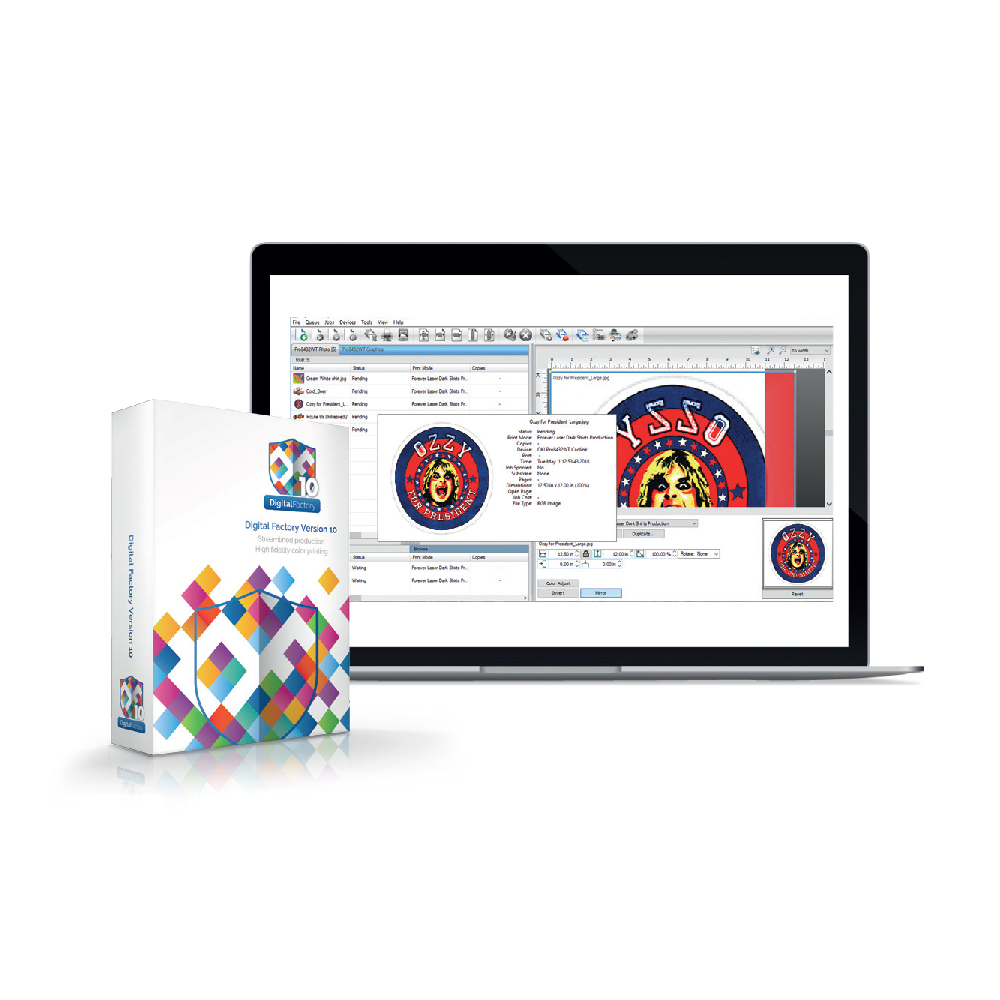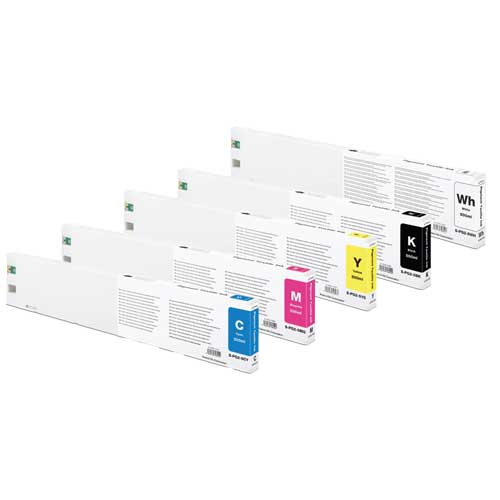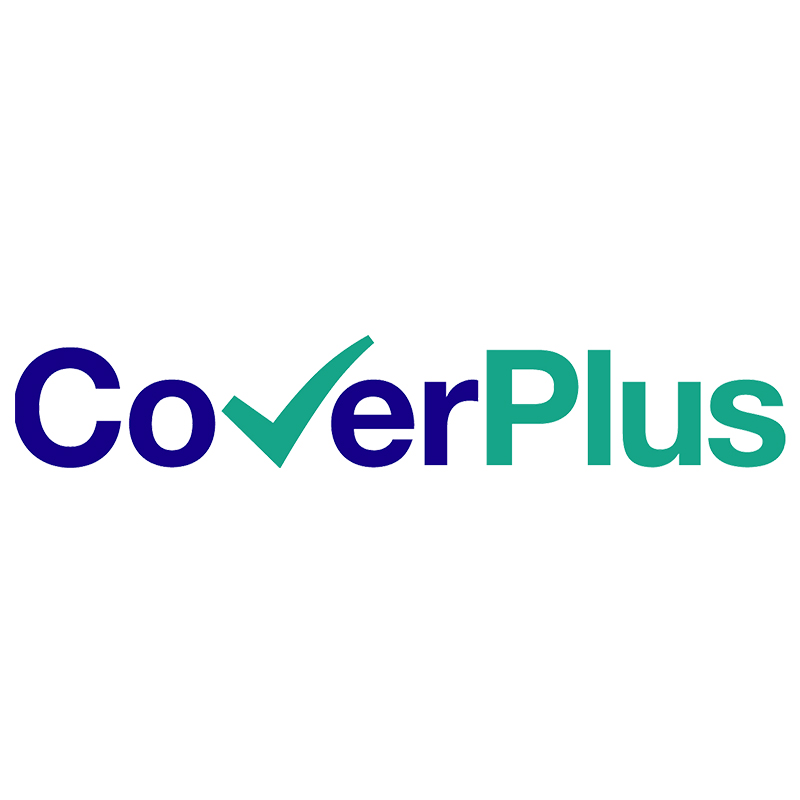Forever Laser Light (No Cut) Instructions
For Light Coloured Textiles
Print Settings: Vectors & Photos (Only for OKI Printers working with White Toner)
- Image Mode: Mirror Image, CMYK Mode (not RGB), Color Print, White: On
- OKI Pro8432WT:
Paper Settings: USER TYPE 2, Multi-Purpose Tray
Color Paper Setting: +2 - All other OKI White Toner Printers:
Paper Settings: Label 1, Multi-Purpose Tray
Color Density Settings: W=-0, C=0, M=0, Y=0
TransferRIP Software Color Density settings: W=0, C=0, M=0, Y=0
Transfer Settings:
Cotton
Swing Away Press
Sandwhich Press
Transfer
180-200°C (356-392°F), 15 sec
2-3 bar (30-43 psi) MEDIUM Pressure
180-200°C (356-392°F), 30 sec
HIGH Pressure
Fixing
180-200°C (356-392°F), 30 sec
5 bar (72 psi) HIGH Pressure
180-200°C (356-392°F),30 sec
HIGH Pressure
Application Settings: Swing Away Press
- Place the Transfer on your textile.
- Press between 180-200°C (356-392°F) for 15 seconds with 2-3 bar (30-43 psi) MEDIUM Pressure.
- Rub the transfer with a piece of cloth, then wait between 5-10 seconds before removing the backing paper.
- Cover the transfer with a sheet of Silicone or Baking paper.
- For perfect Washability: Press between 180-200°C (356-392°F) for 30 seconds with 5 bar (72 psi) HIGH Pressure.
Application Settings: Sandwhich Press
- Place the Transfer on your textile.
- Press between 180-200°C (356-392°F) for 30 seconds with 5 bar (72 psi) HIGH Pressure.
- Rub the transfer with a piece of cloth for 5-10 seconds, then remove your transfer from the heat press and start peeling the backing paper immediately.
- Cover the transfer with a sheet of Silicone or Baking paper.
- For perfect Washability: Press between 180-200°C (356-392°F) for 40 seconds with 5 bar (72 psi) HIGH Pressure.
Tips & Tricks:
- Place the textile completely flat onto the lower plate. (Please make sure the collar, creases or bumps are NOT on the lower plate. If this is not possible, please slide your textile over the lower plate).
- If you see a light background around your transfer after the transfer process, reduce the pressure slightly to minimize or eliminate the background completely. If the toner is not transferred completely, increase the pressure slightly to achieve a complete transfer.
- Because there are so many different heat presses on the market and even heat presses of the same brand can differentiate in the actual heat and pressure applied to the garment. It is essential that you set up your own transfer application parameters on your heat-press. Depending on the heat and the pressure of your heat-press, the transfer time can be between 10 to 15 seconds more.
- For optimal washability please keep the pressure, the temperature or the time of the fixing application recommended by FOREVER.
- The Clam-shot presses usually have less pressure, that’s why it is necessary to increase the press time.
Washing:
- Up to 30°C (86°F) on a warm wash cycle.
On Dark Paper & Cardboard
Print Settings: Vectors & Photos (Only for OKI Printers working with White Toner)
- Image Mode: Mirror Image, CMYK Mode (not RGB), Color Print, White: On
- OKI Pro8432WT:
Paper Settings: USER TYPE 2, Multi-Purpose Tray
Color Paper Setting: +2 - All other OKI White Toner Printers:
Paper Settings: Label 1, Multi-Purpose Tray
Color Density Settings: W=-0, C=0, M=0, Y=0
TransferRIP Software Color Density settings: W=0, C=0, M=0, Y=0
Transfer Settings:
Automatic Heat Press
Manual Heat Press
Transfer
180-200°C (356-392°F), 15 sec
2-3 bar (30-43 psi) MEDIUM Pressure
80-200°C (356-392°F), 30 sec
MEDIUM Pressure
Application Settings:
- Place the transfer on to a piece of cardboard or paper.
- Press with 180°C (356°F) for 15 seconds with 2-3 bar (30-43 psi) MEDIUM pressure.
- Separate the paper after 5-10 seconds.