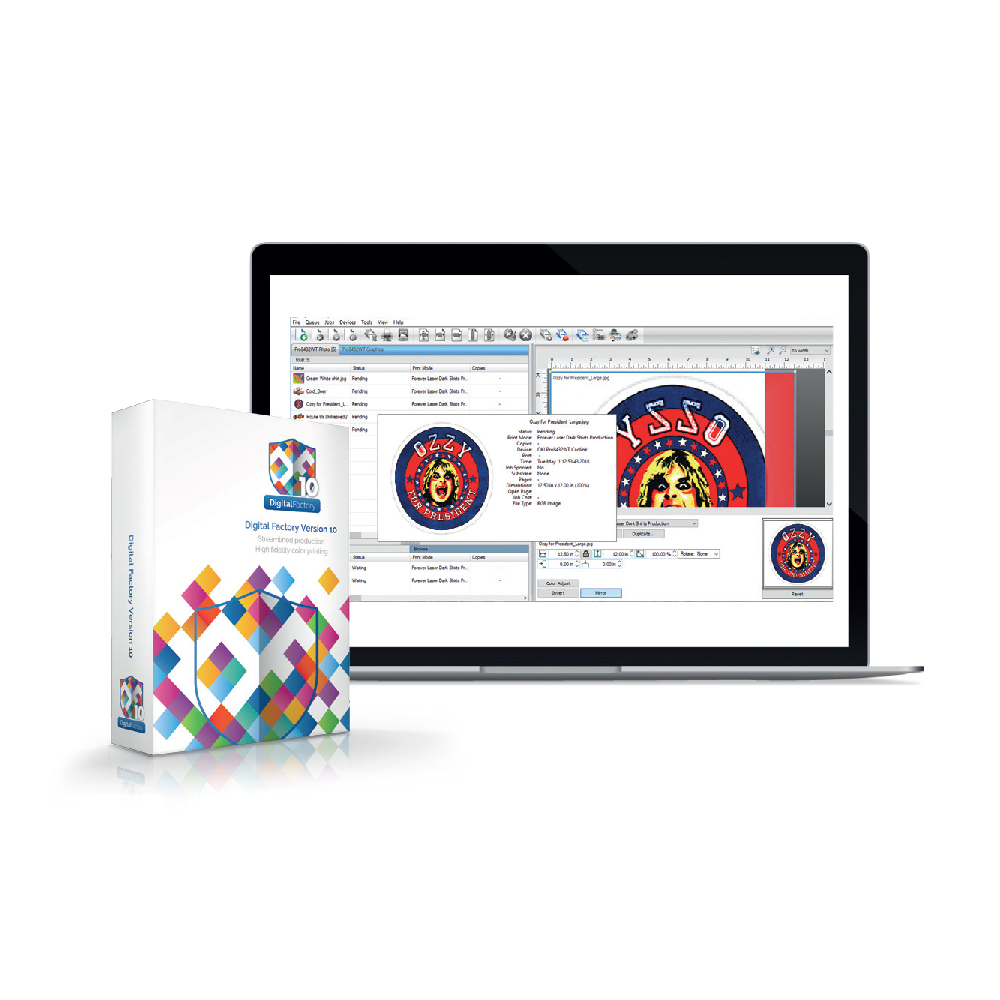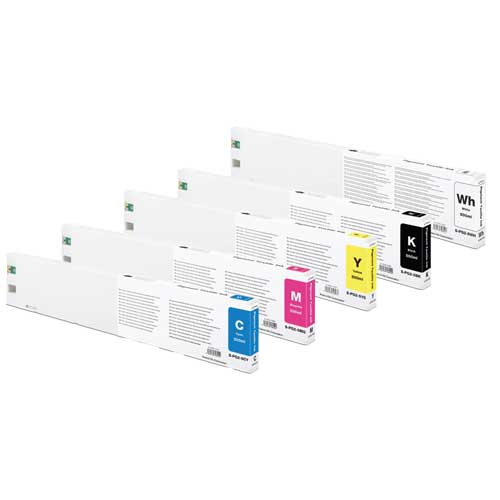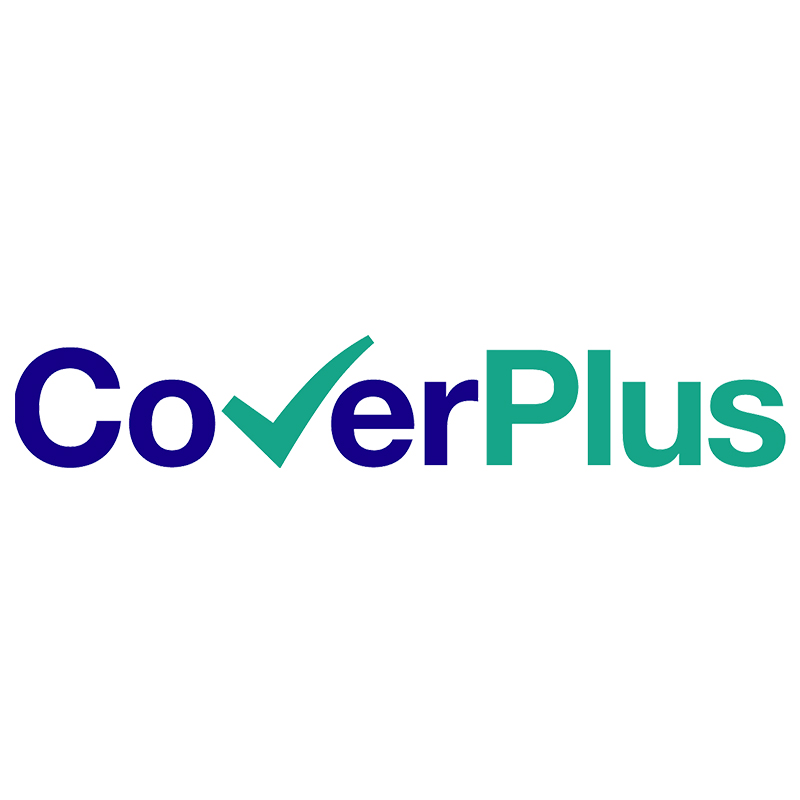Forever Laser Dark (No-cut) Instructions
For Black & Dark Coloured Textiles
Supported File Formats:
Generally, all common file formats can be used when printing with a White Toner OKI printer on to our transfer media. If you are not using TransferRIP, we recommend printing from CorelDraw. CorelDraw can import most of the popular file formats. For example, you can create and save your designs in any Adobe program or create and print directly from CorelDraw. Printing detailed designs from Photoshop requires more effort and is only possible with high-end graphic computers.

Before you Print:
- Switch on your device
- Go into the Calibration Menu, select “Reg . Adjust” and confirm to the correct colour registration.
- Print a test design, preferably, with the primary colors Cyan, Magenta, Yellow, Black/White (if you do not have one at hand, please refer to www.forever-ots.com)
- A worn drum may lead to poor toner coverage. When the message “Image drum near end of life” appears, we recommend that you observe the print quality of the respective colour closely and to have a spare drum ready just in case.
Important Notice:
For CMYK Designs without White Toner
Please note the Color Density (on the right) which is needed to achieve optimal results.
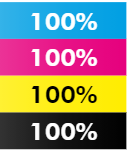
Printer Settings:
OKI ES7411WT/C711WT/
PRO7411WT/OKI ES9420WT/
C920WT/PRO920WT
OKI PRO8432WT
OKI ES9541 DN
OKI C941DN
OKI LED CMYK
OKI PRO 6410 NEON COLOR
USE THE MULTI-PURPOSE TRAY FOR FEEDING AND THE REAR OR SIDE TRAY FOR COLLECTING





PRINT MODE
Transparency
Usertype 1
Transparency
Transparency
Transparency
PAPER FEED
Multi-purpose tray
Multi-purpose tray
Multi-purpose tray
Multi-purpose tray
Multi-purpose tray
COLOR SETTINGS:
CYAN
MAGENTA
YELLOW
BLACK
0
+2
+1
-3
–
0
0
0
0
–
Use only with FOREVER TransferRIP5C
0
0
0
–
0
0
0
0
0
0
IMPORTANT! If you use TransferRIP make sure that the printer is set to the factory settings!
IMPORTANT: FOR ES7411WT / C711WT / PRO7411WT – If you have used a different print mode other than “transparent foil“, turn off your printer complet ely for at least 20 Minutes before printing on A-Foil.
1. Printing
- Print your design in Mirror Image Mode on the Matt Side of the A-Foil.
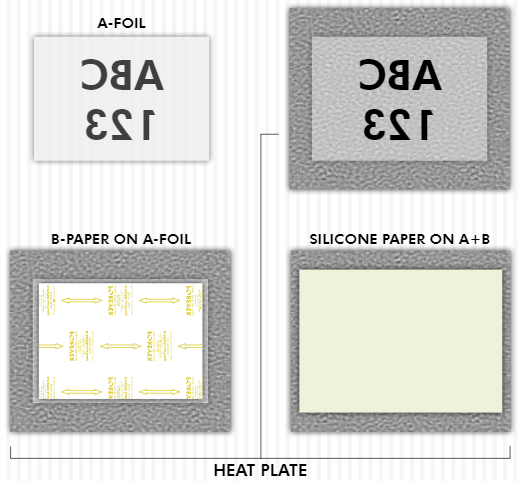
2. Heat Press
- The B-P aper LowTemp can be cut slightly smaller than the A-Foil. This prevents your transfer press from becoming dirty.
NOTE: It is possible that on unprinted areas some kind of whit e spots are appearing after pressing it with the B-Paper. To avoid that, put 5 sheets of normal copy paper onto the B-Paper.
- Place the B-P aperLowTemp on top of the A-Foil (coated side facing down)
- Place the A-Foil in the middle of the lower plate (P rinted side facing up)
- Cover with a sheet of Silicone or Baking Paper
Table 1: B-Paper to A-Foil
Temperature
Time
Pressure
OKI White Toner
150 – 160°C
300 – 320°F
90 – 120 Seconds
2 – 3 Bar
29 – 43.5 PSI
CMYK
150 – 160°C
300 – 320°F
120 Seconds
2 – 3 Bar
29 – 43.5 PSI
IMPORTANT: Different CMYK printer manufacturers use different types of toner. The settings above are only reference values! Finding out the optimal temperature and time requires experimentation.
3. Transfer B-Paper to A-Foil:
- Cut around your design to remove the coating frame caused by the bleeding of the B-Paper LowTemp.
- Separate the B-P aper LowTemp from the A-Foil without lifting them up from the lower plate of your heat press. Please work in a SLOW, LOW & FLUID MOTION.
- Press the A-Foil & B-P aper together at 150°C (300°F) for 90 seconds with 2-3 bar (29-43.5 psi) medium pressure.
Increase the time to 120 seconds for full-scale White Toner & CMYK designs(See TABLE 1).
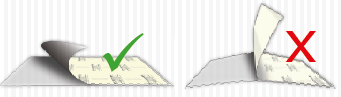
Table 2: Textiles & Other Substrates
Temperature
Time
Pressure
Cotton
150 – 160°C
300 – 320°F
30 Seconds
2 – 3 Bar
29 – 43.5 PSI
Polyester
120 – 130°C
248 – 266°F
30 Seconds
2 – 3 Bar
29 – 43.5 PSI
Polypropylen
105°C
220°F
30 Seconds
2 – 3 Bar
29 – 43.5 PSI
Blend Fabric
120 – 130°C
248 – 266°F
30 Seconds
2 – 3 Bar
29 – 43.5 PSI
Paper/Carton
100°C
210°F
15 Seconds
1 – 2 Bar
14.5 – 29 PSI
Book Covers
110 – 120°C
230 – 250°F
15 Seconds
1 – 2 Bar
14.5 – 29 PSI
4. Application to Textiles & Other Substrates
- Remove the A-Foil after it is completely cold.
- Press using the parameters shown in TABLE 2.
- Fix the transfer by taping the corners of the A-Foil with Heat Resistant Tape.
- Place the textile or another substrate on the lower plate of the heat press.
Table 3: Matt Finishing & Fixing
Cotton ( Full Scale)
150 – 200°C
300 – 392°F
30 Seconds
Cotton (Raster / Vector)
150 – 160°C
300 – 320°F
30 Seconds
Polyester
120 – 130°C
248 – 266°F
10 Seconds
Rasterizing Photos & Graphics for a soft touch:
- Why do we recommend rasterization?
Reason: Even photos or designs with a background can be transferred with Laser-Dark (No-Cut) LowTemp. In this case, we recommend to rasterize the design to achieve a soft touch on the fabric. With the help of our “TransferRIP“ software, you can rasterize your design with a few clicks and benefit from many other features.A rasterized design on the fabric feels even softer than a screen print and has also extremely good wash-fastness. Since the surface is limited to the raster points, a rasterized print has much better washability than a print with larger or full-scale areas.
Textile Selection:
- Always select a less stretchy fabric when working with cotton fabrics (no spandex or lycra).
Reason: This helps to prevent cracking when pulling or stretching the fabric apart.
Transfer Press:
- Always place the transfer media in the middle of your heat press.
Reason: Some heat presses do not have uniform heat and pressure distribution on the edges. The further you go to the edges, the more likely processing errors will occur, due to this lack of pressure on and around these areas. - The bottom silicone pad of your heat press should not be too soft.
Reason: Extremely Soft silicone pads might lead to problems in the separation of A & B Media. - Make sure that the press has reached the set temperature on the heat plate. Leave your Swing-Away press closed until the lower metal plate is hot to the touch.
Reason: Only with sufficient heat on both plates, can you get consistent results. We advise that you keep your Heat Press in the closed position when not in use. This keeps the Lower Plate hot and ready for your next application. - Make sure that your silicone pad is faultless and is glued to the lower plate.
Reason: If the upper and the lower plate of the heat presses are not touching each other in a pure vertical movement, but also partially in a horizontal (slide) movement, this may lead to an incomplete transfer of the B-Coating to the A-Foil, especially by large, full-scale designs or pictures. This might happen due to a mechanical fault, where the closing device is worn out, loosened or defect. - If excisting, remove the Teflon sheet from the upper and lower plates of your heat press.
Reason: Teflon absorbs too much heat and leads to faulty and inconsistent results.
Separation of the A & B Media:
- Please note the following information during the separation of print-outs from the OKI ES9541DN/C941DN: The CMYK colours consists of polymer toner. This kind of toner stays longer hot than crushed toner which is used in the other OKI White Toner Printers. Therefore it is important to rub strongly with a piece of textile for 3-5 seconds all over the B-P aper to remove some residual heat, before starting the separation of A and B.
- Separate the A & B Media in a flat and constant motion.
Reason: The media remains flat on the press and the separation works perfectly. - Do not separate the A & B Media too fast.
Reason: A too fast separation may lead to torn-out areas on round edges or other critical areas in your design. - It is necessary to leave the A & B Media on the press during the separation. Reason: Otherwise, cold air will flow under the media and will cause the transfer to cool down rapidly. If the media cools down too fast, parts of the design may transfer from your A-Foil to the B-P aper LowTemp which is not desired.
Transfer to the Substrate:
- Tape all four corners of the transfer (A-Foil) with a heat resistant tape.
Reason: While opening the press or removing the textile from your press, it may happen that the corners of the A-Foil lift up from the fabric. This leads to undesired hot-peeling and to incomplete and faulty edges.
After the Press Process:
- Peel the A-Foil when absolutely cold.
Reason: If you remove the A-Foil while still warm, it will lead to an incomplete and faulty transfer.
Washing:
- Turn garments Inside-out. Up to 40°C (cold wash cycle). Do not use bleach. Do not tumble dry.
Finishing with Hot Stamping Foils
Only for Laser Dark (No-Cut) A Foil & OKI White Toner Printers
Transfer Settings:
Hot Stamping Foil
155°C / 310°F
30-45 Seconds
5 Bar / 72.5 psi / high pressure
Transfer to Textile
155°C / 310°F
5-10 Seconds
2 Bar / 29 psi / low pressure
B-Paper to A-Foil
155°C / 310°F
90 Seconds
2 – 3 Bar / 29 – 43.5 psi / medium pressure
Temperature
Time
Pressure
Preperation of the transfer:
- Print your design using CMYK BLACK(4-Color-Black*) & Press with B-Paper (See Table above)
- Separate the B-P aper from the A-Foil while HOT, in a Slow, Low & Fluid Motion.
- Cut around your transfer to remove the coating frame.

Transfer to Textile:
- Place the transfer on your textile & press together (See Table above)
- Wait until the textile has completely cooled down, BEFORE removing the A-Foil!
Applying the Hot Stamping Foil:
- Place the desired sheet of Hot Stamping Foil on your design, cover it with a sheet of Matt Finish Economy & press together (See Table above).
- Wash resistant up to 40°C (Cold Wash Cycle).
- Wait until the Hot Stamping Foil has completely cooled down, BEFORE removing.
ATTENTION: We recommend Swing-Away and Pneumatic Presses! It is important to use heavy pressure for the best results!
Tip: Use a textile to rub over the finished design to remove left-over HSF particles!
*4-Color-Black consists of 100% Cyan, 100% Magenta & 100% Yellow!