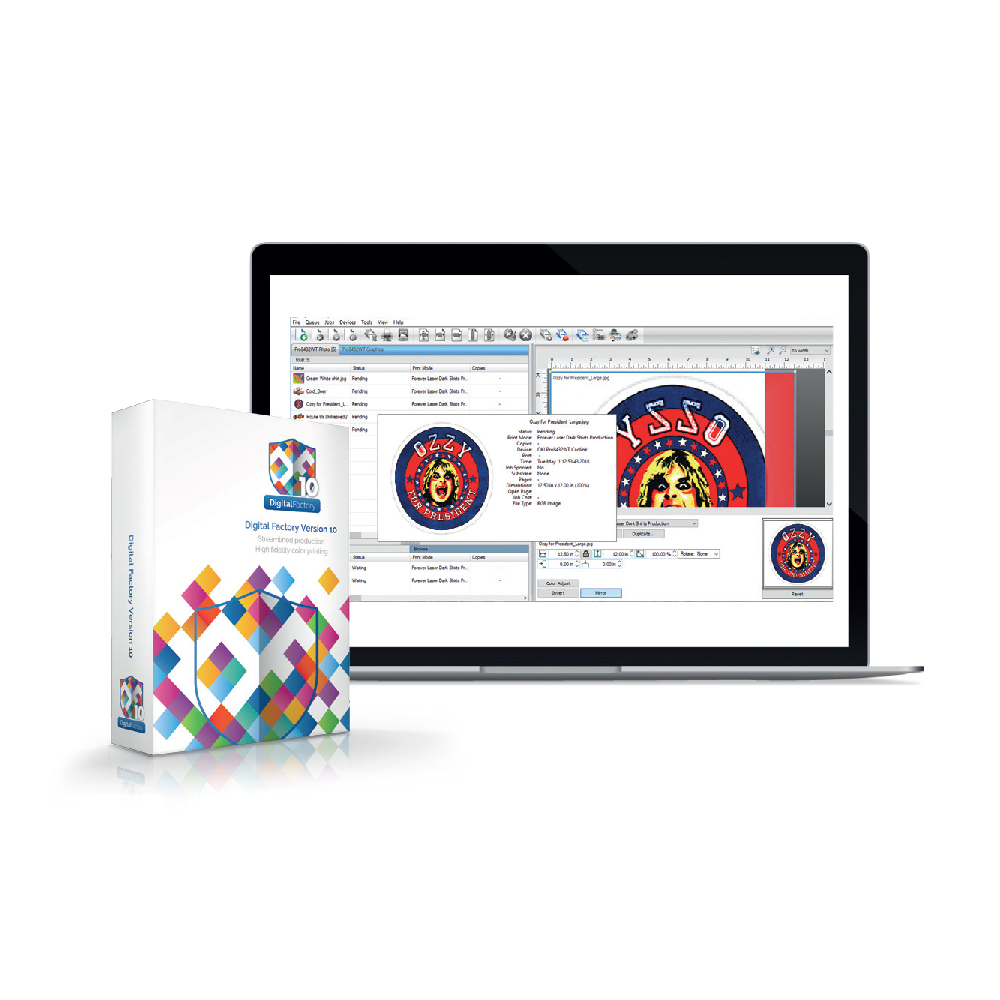Echo2 Wake Up Procedure
TexJet Echo2: Wake Up Procedure
How to properly power on the printer every day so an uninterrupted workflow can be achieved. A step-by-step guide that will help you perform the wake-up procedure with ease.
At the start of each printing day, an exact wake-up routine must be followed in order to ensure the smooth operation of the printer. After powering on the printer, written instructions will appear on the Platen Control panel that will give you guidance on how to perform correctly the wake-up procedure:
Procedure
- Step 1: Open the ink cover and remove the ink cartridges. Gently shake the cartridges for about 1-2 minutes and then put them back in their respective slots. Make sure that they are gripped properly and then close the cartridge cover.

Note: Check the remaining ink on the ink cartridges. In case of using sealed cartridges, when the cartridge weight its near to 85 gr means that it must be replaced with a new full one.
- Step 2: Press the Home button to continue.
- Step 3: Skip the Notice display screens by pressing Proceed, Proceed and Yes.
- Step 4: Perform a Head Cleaning. Tap the Settings icon on the Printhead Control panel and choose Maintenance, Print Head Cleaning and Head Cleaning to perform one.
Note: Before performing any kind of cleaning, make sure that you check the Maintenance Tank level. If the indication is low, empty the tank and then reset it with the chip resetter.
- Step 5: Print a nozzle test to check the printhead’s condition. Place one of the transparent nozzle sheets that comes with each TexJet echo2 and place it on the top left corner of the standard or max platen. Tap the Settings Icon on the Printhead Control panel and choose Maintenance, Print Head Nozzle Check and finally tap Print.
- Step 6: Check the pattern. If there are gaps, (more than 10 missing nozzles in one channel), perform a Head Cleaning. If almost all nozzles in a channel(-s) are missing, perform a Heavy Head Cleaning. From the Settings Icon, tap on Maintenance, Heavy Ηead Cleaning and finally tap Head Cleaning.
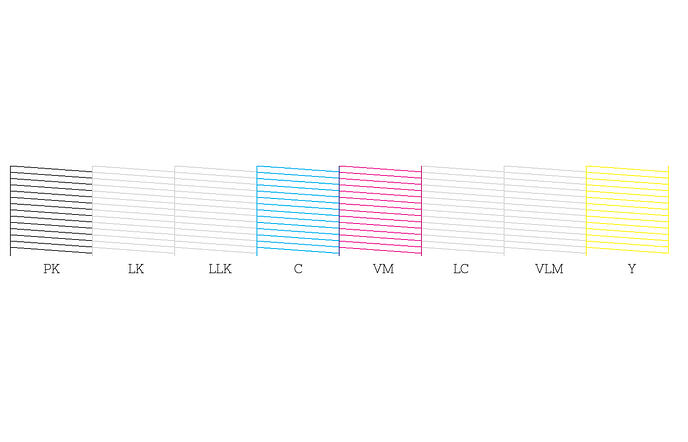
After the correct execution of the above steps, the printer is ready for use.